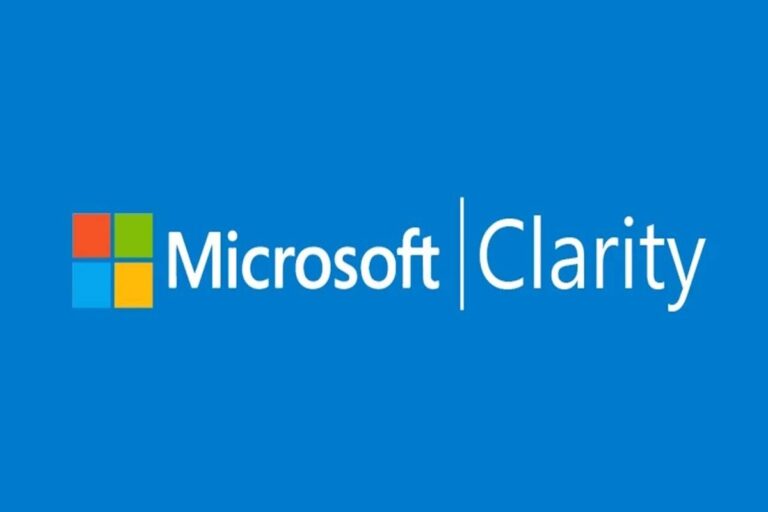In the ever-evolving landscape of digital marketing and website optimization, tools that provide insights into user behavior and website performance are essential. Microsoft Clarity, a powerful and user-friendly analytics tool, has gained traction as an alternative to more traditional options like Google Analytics and Hotjar. In this comprehensive guide, we will delve into what Microsoft Clarity is, how to set it up, its privacy policy, and how it compares to Google Analytics and Hotjar.
What is Microsoft Clarity?
Microsoft Clarity is a free analytics tool designed to help website owners and marketers gain deeper insights into user behavior and interactions on their websites. It offers a range of features that enable you to visualize user sessions, track clicks, and analyze scrolling behavior. This data empowers you to make informed decisions about website design, content placement, and user experience improvements.
Microsoft Clarity Setup
Setting up Microsoft Clarity is a straightforward process. Here’s a step-by-step guide to get you started:
- Sign Up or Sign In: If you already have a Microsoft account, you can sign in to Microsoft Clarity using your existing credentials. If not, you’ll need to create a Microsoft account first.
- Create a Project: After signing in, you can create a new project for each website you want to track. Simply enter the website’s URL and provide a project name.
- Add Tracking Code: Microsoft Clarity provides a unique tracking code snippet for each project. This code needs to be added to the header section of your website’s HTML. You can do this manually or by using a plugin if you’re using a content management system (CMS) like WordPress.
- Verify Installation: Once the tracking code is added, you can verify its installation in the Clarity dashboard. It might take a little time for the data to start flowing in.
- Explore the Dashboard: Once data starts accumulating, you can explore the Clarity dashboard to access various insights and metrics about user behavior on your website.
Microsoft Clarity Privacy Policy
Concerns about user privacy have become increasingly important in today’s digital landscape. It is committed to ensuring user privacy while providing valuable analytics. It anonymizes IP addresses, ensuring that individual users cannot be identified. Additionally, Clarity’s session replays and heatmaps do not capture sensitive information such as passwords or credit card details.
As a website owner, it’s important to make sure that you inform your users about the use of analytics tools like Clarity in your website’s privacy policy. Transparency is key to maintaining trust with your audience.
Microsoft Clarity vs Google Analytics
Both Microsoft Clarity and Google Analytics offer insights into user behavior, but they have distinct features and advantages.
Microsoft Clarity:
– Provides session replays that allow you to see exactly how users interact with your website.
– Offers heatmaps to visualize click and scroll behavior.
– Emphasizes user experience and engagement metrics.
– Anonymizes IP addresses by default, enhancing user privacy.
– User-friendly interface, particularly for those who are new to analytics.
Google Analytics:
– Offers comprehensive data on website traffic, audience demographics, and acquisition sources.
– Enables advanced tracking and customization through its vast array of features.
– Integrates seamlessly with other Google services like Google Ads.
– Provides robust ecommerce tracking for online stores.
– More complex interface, better suited for users familiar with analytics.
The choice between Microsoft Clarity and Google Analytics depends on your specific goals and needs. Clarity is ideal for those who prioritize understanding user interactions in depth, while Google Analytics is better suited for comprehensive website performance analysis.
Microsoft Clarity vs Hotjar
Hotjar is another popular tool for understanding user behavior through heatmaps and session recordings. Let’s compare these two platforms:
Microsoft Clarity:
– Offers session replays and heatmaps to visualize user behavior.
– Focuses on user experience metrics and engagement analysis.
– Provides a free plan with powerful features.
Hotjar:
– Provides session recordings, heatmaps, and surveys to gather user feedback.
– Offers more advanced features for understanding conversion funnels.
– Integrates user feedback with behavior analysis.
– Also offers a free plan with limited features.
Both offer valuable insights, but Hotjar’s emphasis on user feedback and conversion analysis might make it more suitable for businesses focused on optimizing conversion rates.
Conclusion:
In conclusion, Microsoft Clarity has established itself as a robust and user-friendly analytics tool in the digital landscape. Its ability to provide session replays, heatmaps, and engagement metrics makes it a valuable asset for website optimization. Whether you’re new to analytics or looking for an alternative to established tools, Microsoft Clarity’s free features and intuitive interface make it worth exploring. By setting up and leveraging its insights, you can gain a deeper understanding of user behavior and enhance the overall performance of your website.