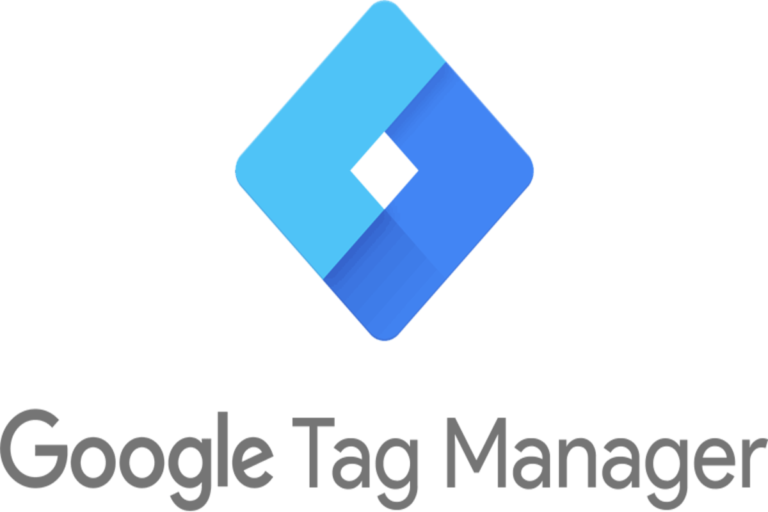We are sure how you found this page: you overheard someone nearby discussing a program named Google Tag Manager. You keep coming across this name in forums, at different gatherings, etc. Some claim it will simplify monitoring website visitors, while others guarantee you won’t need developers any longer. You will be able to set up monitoring pixels/codes on your own.
Google Tag Manager (GTM) serves as a free tracking tool as well as a management platform that enables users to add marketing tags and snippets of code to their websites in order to monitor and collect marketing data. It enables users to quickly implement GTM tags to increase the quantity and type of data collected without modifying the code.
How to Setup Google Tag Manager
You’ll walk through the following 5 steps while setting up the Google Tag Manager for the first time:
- Create a new account and Google Tag Manager Container
Click on the Accounts tab and create an account. Here you’ll enter the account name and select your country of residence. Also, you’ll need to enter a descriptive Google Tag Manager Container name and specify the container type. - Install the Container
Click on your container ID to open the Install Tag Manager dialog window. Next, copy and enter the code snippets into your website from the Install Tag Manager window. - Add Tags
Select the sort of tag that you want to manage. Google Tag Manager supports tags for all Google goods, including third-party tags. Refer to Your guide to GTM for more information on how to build up a tag from a Google product. You may develop a custom HTML as well as an image tag if no tag type fits. Also, you can consider using the Google Tag Manager Trigger in case your tag gets fired or blocked. - Confirm that your tags work
Enter the URL of the site where you put the Tag Manager container. Use the Google Tag Manager Debugger if you encounter an error. - Publish Tags
At the upper right corner of the screen, click Submit. The next screen will appear, with choices for publishing the container and saving a version. If it is not already chosen, click Publish and Create Version.
Install Google Tag Manager for your Website
Using the instructions given, place the tag on each page of your website. The first code block should be placed right after the opening head> tag of the web page or as high up in the head> as feasible. This ensures that your Google Tag Manager configuration is ready and available when the remainder of the page loads.
You can consider using a data layer that is optional but highly advised. Your tag configurations will be able to assess things more thoroughly once you employ a data layer. Also, the Google Tag Manager Debugger helps you fix the errors generated while installing GTM in your web page.
Google Tag Manager Event Tracking
To set up event tracking in GTM, you first need to define the event you want to track and create a new tag for it. Then, you can set up triggers to specify when the tag should fire based on user behavior, such as clicking a button or submitting a form.
Event tracking in GTM can provide valuable insights into user behavior on your website, which can help you optimize your site for better engagement and conversions. By tracking specific events, you can also gain a deeper understanding of how users interact with your site and tailor your marketing efforts accordingly. Additionally, use The Google Tag Manager Triggers if you experience an issue or error while performing event tracking using GTM.
Google Tag Manager Vs. Google Analytics
Google Tag Manager (GTM) and Google Analytics (GA) are both important tools in the digital marketing space. While they share some similarities as well as a few distinct differences that make them valuable for different purposes.
GTM is a tag management system that enables marketers to easily add and manage marketing and analytics tags on their websites without the need for coding knowledge. It simplifies the process of implementing tracking codes, such as those for Google Analytics, AdWords, and other third-party tools.
In conclusion, both GTM and GA are essential tools for digital marketers. While GTM simplifies the process of implementing tracking codes, GA provides valuable insights into website performance. Together, they make it easier for marketers to track and optimize their digital marketing efforts.